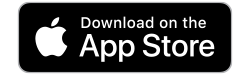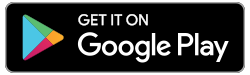Request Money
Request MoneyWhat is Interac Request Money?
Interac Request Money is a feature that allows a person or business to request funds by email or text from another individual.
How does Interac Request Money work?
Both the requester and the sender (“individual”) must have access to their financial institution’s online banking service to use the Interac Request Money service.
Interac Request Money can only be made in Canadian funds between Canadian funds accounts at financial institutions in Canada.
To request funds using Interac services, the requester does not need to know the individual’s financial institution or banking information; only their email address or mobile phone number. Within minutes, the individual is notified by email and/or text that a request for Interac funds has been sent to them. Once they accept the request, the funds are transferred to the requester’s account.
Funds can be requested from person-to-person, person-to-business, business-to-person or business-to-business.
How to decline an Interac Request Money
The beneficiary has the option of not sending the requested amount of money. If you receive a Request Money and do not want to send the money for personal reasons, you can simply ignore the message.
Interac e-Transfer Autodeposit
Set Up AutodepositWhat is Interac e-Transfer Autodeposit?
Autodeposit allows Interac e-transfers to be directly deposited into the member’s account, without the member having to log into their e-Caisse account, select an account and answer a security question.
How does Autodeposit work?
When a member sets up Autodeposit for Interac e-transfers by email or text, the sender will be notified that the recipient has signed up for Autodeposit and will not need to respond to a security question to receive the deposit. The sender will need to authorize the transaction to continue sending the Interac transfer.
Interac e-Transfer
Send an e-TransferWhat is an Interac transfer?
An Interac e-Transfer allows a person or business to send money by email or text to another individual.
How does the Interac transfer work?
The sender and recipient must have access to their financial institution’s online banking service to use the Interac e-Transfer service.
Interac Transfers can only be made in Canadian funds between Canadian funds accounts at financial institutions in Canada.
To send funds using Interac e-Transfer, the sender does not need to know the recipient’s financial institution or bank details; only their email address or mobile phone number. In a few minutes, the recipient is notified by email and/or text that an Interac transfer has been sent to them. Once they accept it, the funds are transferred to their account.
Funds can be transferred from person-to-person, person-to-business, business-to-person or business-to-business.
Need help or have questions?
Branch staff is available to answer your questions during regular branch hours. Contact Us.
Technical Support is available 24 hours a day, 7 days a week.
Canada & U.S.: 1-866-260-7060
Other countries: call collect: 1-925-293-5241
Service is available in French and English.
Security
Send an e-TransferIS INTERAC E-TRANSFER® SECURE?
Your money does not travel by email or text message – only notifications and instructions do. Your financial institution and the recipient’s financial institution exchange the funds using established and secure banking procedures with multiple layers of security:
- Encryption technology
- Confidential user IDs and passwords issued by financial institutions
- Secure login process
- Secure question and answer to ensure only the intended recipient receives the money
No personal financial information is shared between the sender and the recipient.
The sender must also create a security question and answer that only the recipient knows in order to ensure that only the intended recipient receives the money.
|
You should always be careful when sending money.
|
|||||
PROTECT YOURSELF AGAINST E-TRANSFER FRAUD
Here are key things to note when you receive an e-Transfer:
![]() The text message notification should always be received from +1 00001 with text: Interac e-Transfer®: (name of sender) sent you money.
The text message notification should always be received from +1 00001 with text: Interac e-Transfer®: (name of sender) sent you money.
![]() The email notification should always be received from notify@payments.interac.ca with subject line: Interac e-Transfer®: (name of sender) sent you money.
The email notification should always be received from notify@payments.interac.ca with subject line: Interac e-Transfer®: (name of sender) sent you money.
![]() If the notification does not originate from notify@payments.interac.ca or it comes from someone you don’t know and you suspect it may be fraudulent, do not respond or click any links. Forward the email to phishing@interac.ca.
If the notification does not originate from notify@payments.interac.ca or it comes from someone you don’t know and you suspect it may be fraudulent, do not respond or click any links. Forward the email to phishing@interac.ca.
![]() It is always a good practice to contact the sender directly to confirm that he/she sent you an e-Transfer prior to accepting the money.
It is always a good practice to contact the sender directly to confirm that he/she sent you an e-Transfer prior to accepting the money.
![]() If you are notified that someone has received an e-Transfer that you did not send, immediately change your PIN in e-Caisse and contact your branch.
If you are notified that someone has received an e-Transfer that you did not send, immediately change your PIN in e-Caisse and contact your branch.
![]() Click here for important information concerning e-Transfer fraud.
Click here for important information concerning e-Transfer fraud.
Fees
Send an e-TransferIS THERE A FEE?
Receiving e-Transfer
If you have access to e-Caisse, there is no fee to receive an e-Transfer.
If you do not have access to e-Caisse, you will need to provide your financial information directly to Interac® and there will be a fee to receive the e-Transfer.
Sending e-Transfer
There could be a fee for sending an e-Transfer depending on your account.
The fee is withdrawn immediately from your account and is non-refundable.
Are you transferring money to another Caisse Financial Group member?
If yes, avoid the Interac e-Transfer® fee by selecting the option “MEMBER TO MEMBER TRANSFER” in the TRANSFERS tab in e-Caisse. You will need to know the recipient’s Caisse membership number to complete the transfer.
Limits
Send an e-TransferHOW MUCH MONEY CAN I SEND OR RECEIVE WITH E-TRANSFER?
SEND LIMITS
|
Minimum amount per e-Transfer |
$ 1 |
||||
|
Maximum amount per e-Transfer |
$ 3,000 |
||||
|
Cumulative daily sending limit (daily) |
$ 10,000 |
||||
|
Cumulative 7 day sending limit (weekly) |
$ 10,000 |
||||
|
Cumulative 30 day sending limit (monthly) |
$ 20,000 |
||||
RECEIVE LIMITS
|
Minimum amount per e-Transfer |
$ 1 |
||||
|
Maximum amount per e-Transfer |
$ 25,000 |
||||
|
Cumulative daily receiving limit (daily) |
n/a |
||||
|
Cumulative 7 day receiving limit (weekly) |
n/a |
||||
|
Cumulative 30 day receiving limit (monthly) |
n/a |
||||
Once you have reached the limit, you cannot send or receive an e-Transfer until your limit is reset.
Cumulative limits are calculated by the day and time the Interac e-Transfer® is sent.
Example – Send: Monday 10:00 am – you send an e-Transfer of $3,000. You can now send a maximum of $7,000 in e-Transfers until the following Monday at 10:00 am.
Need Help?
Send an e-TransferNEED HELP OR HAVE QUESTIONS?
- Branch staff is available to answer your questions during regular branch hours. Contact Us.
- Technical Support is available 24 hours a day, 7 days a week.
- Canada & U.S.: 1-866-260-7060
- Other countries: call collect 1-925-293-5241
Service is available in French and English.
- Click here for more information about Interac e-Transfer®.